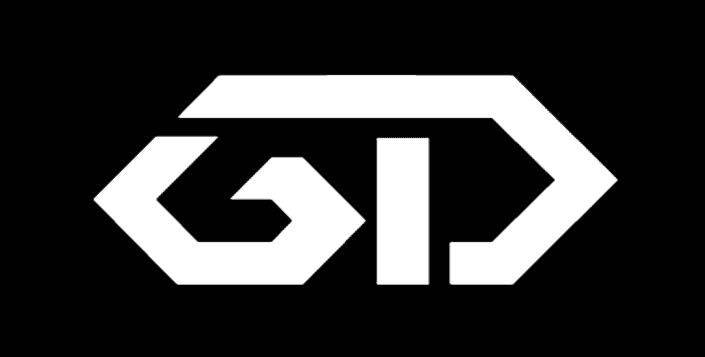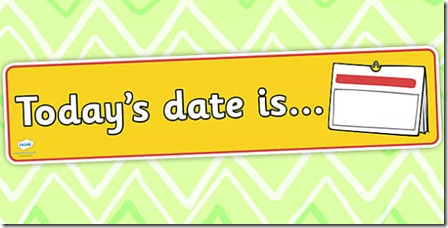CloudFlare provides free CDN and also it provides free SSL. When adding SSL there will be four options like i) off ii) Flexible iii) Full iv) Full (Strict). In this post, we are going to deal with the difference between CloudFlare SSL off vs Flexible Vs Full vs Full Strict.
The difference between all these four can be explained simply by a picture. I have attached that comparing pictures and have a look at that and you will understand it clearly.
I do hope you know what CDN means. CDN will act as a connection between the server and the user so that will load websites fastly using caches and nearby servers or server’s downtime.
Off:
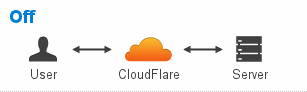
No certificates between User and CloudFlare. No Certificates Between CloudFlare and Server.
Flexible:
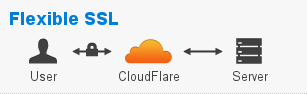
There will be certificates between User and CloudFlare. No Certificates Between CloudFlare and Server.
Full:
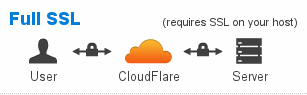
There will be certificates between User and CloudFlare. There will be Certificates Between CloudFlare and Server.
Full Strict:
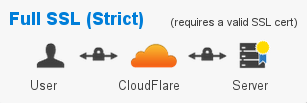
Strong certificates between User and CloudFlare. Strong Certificates Between CloudFlare and Server.