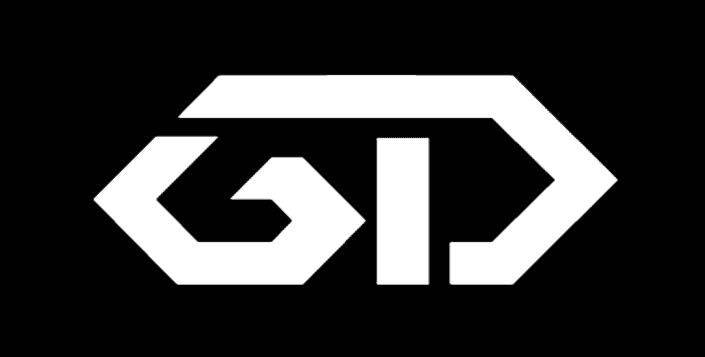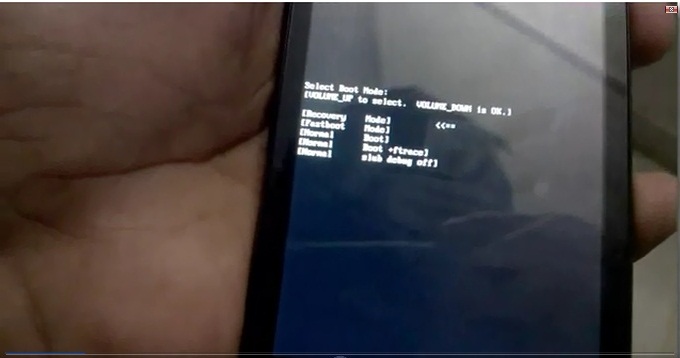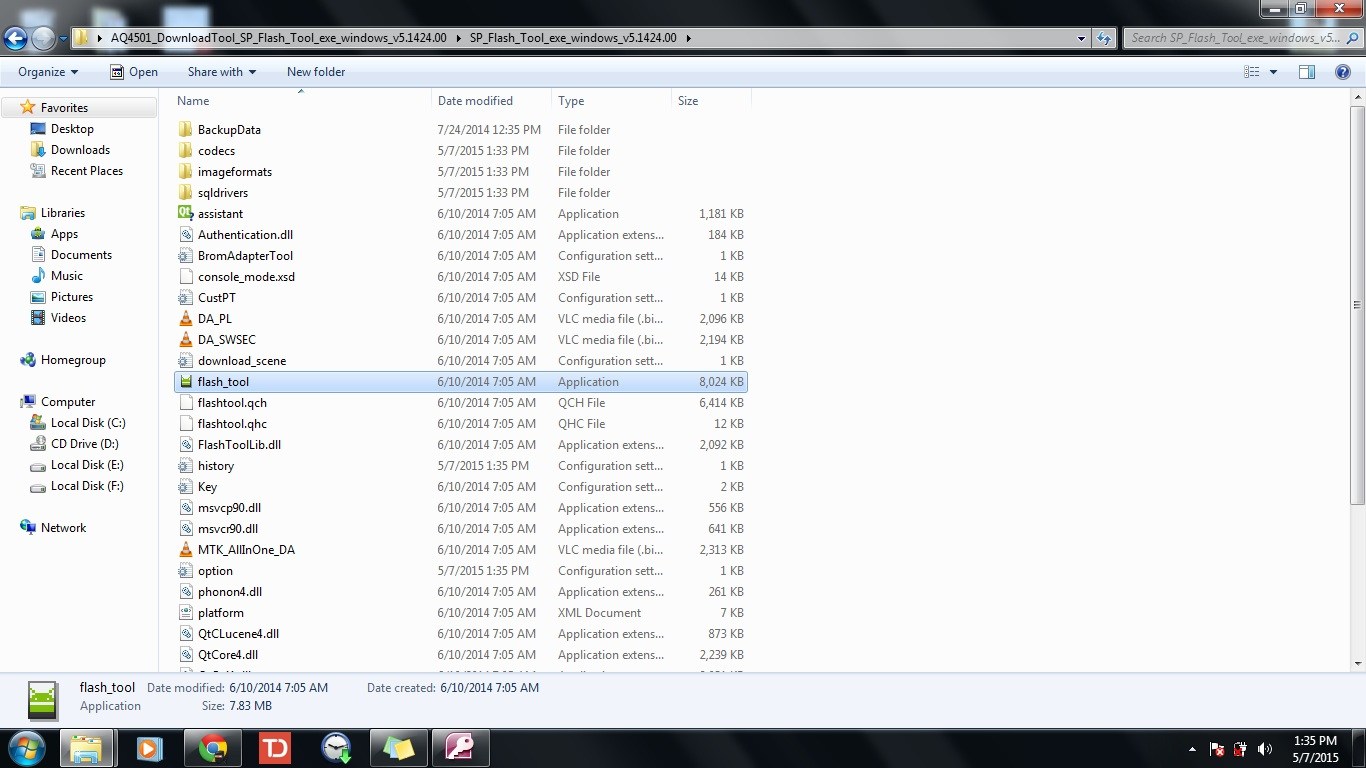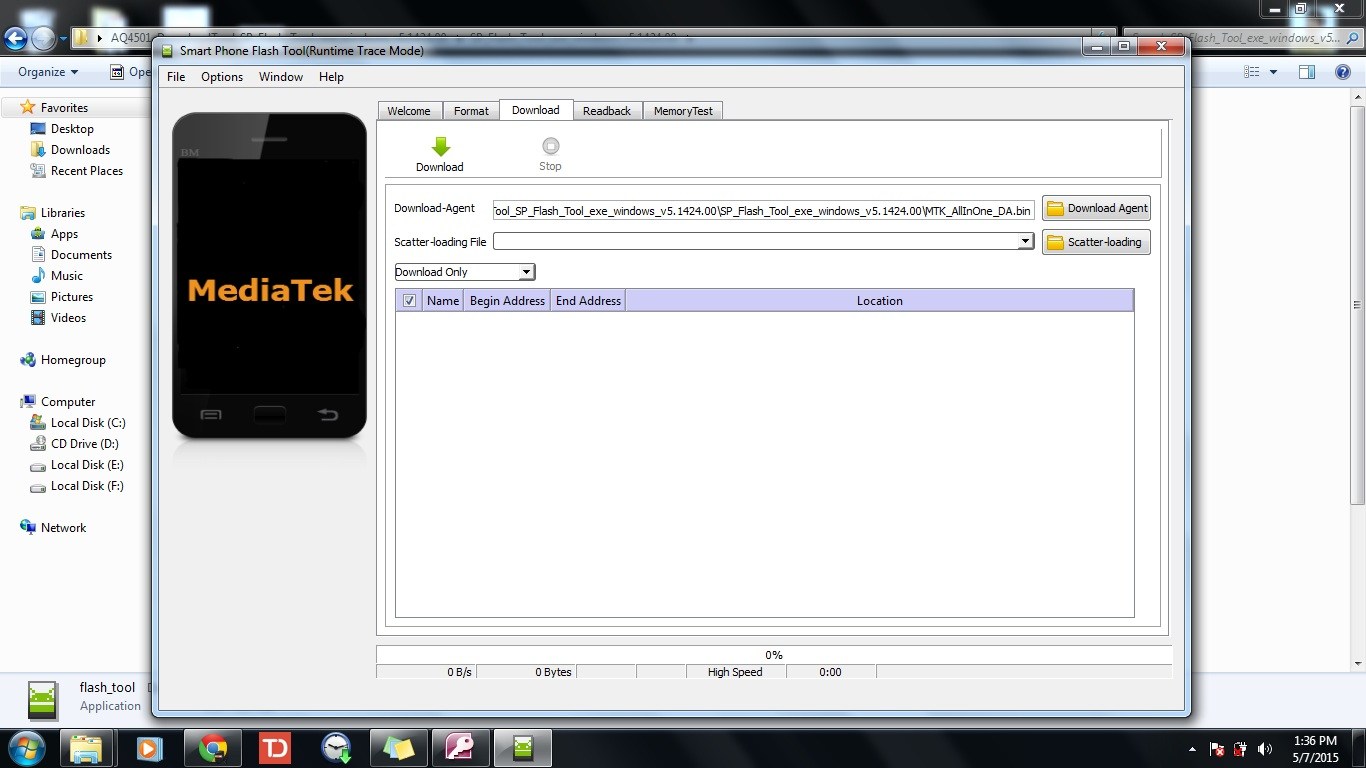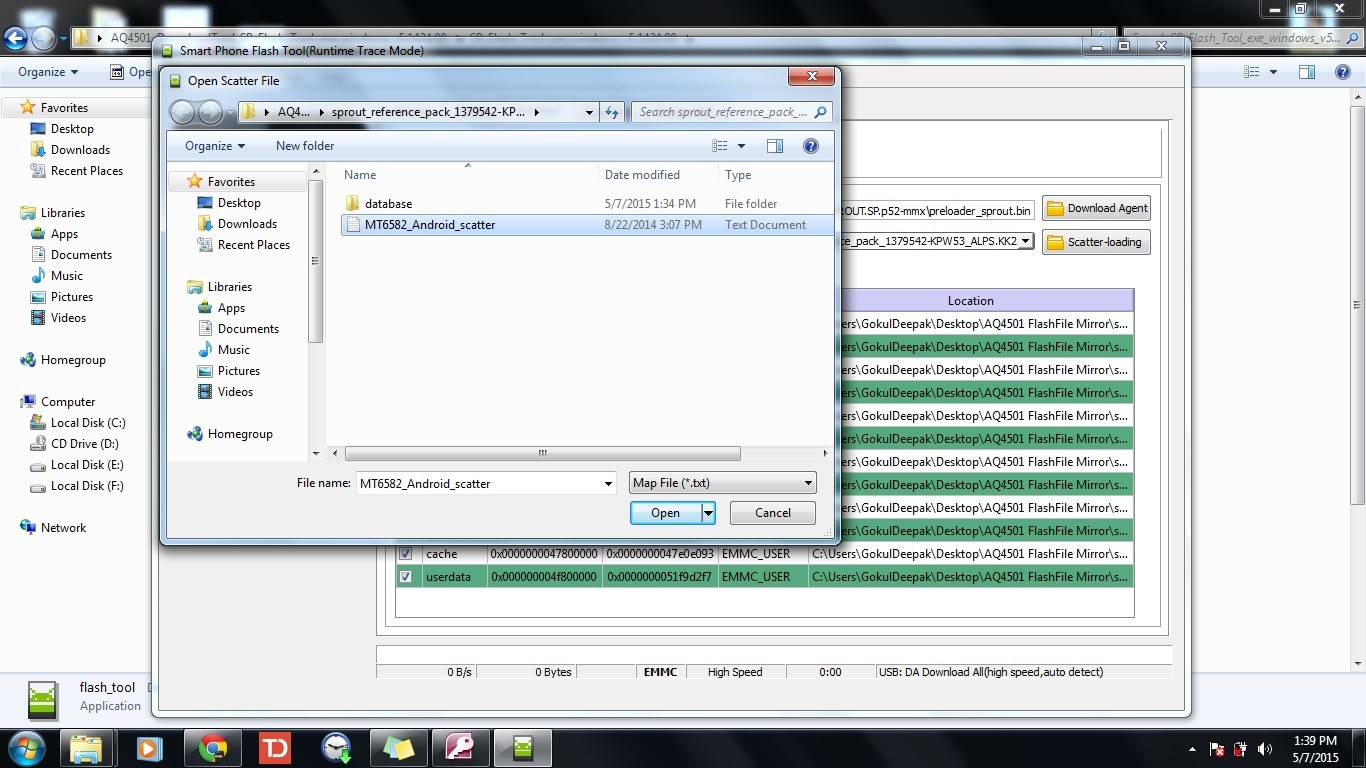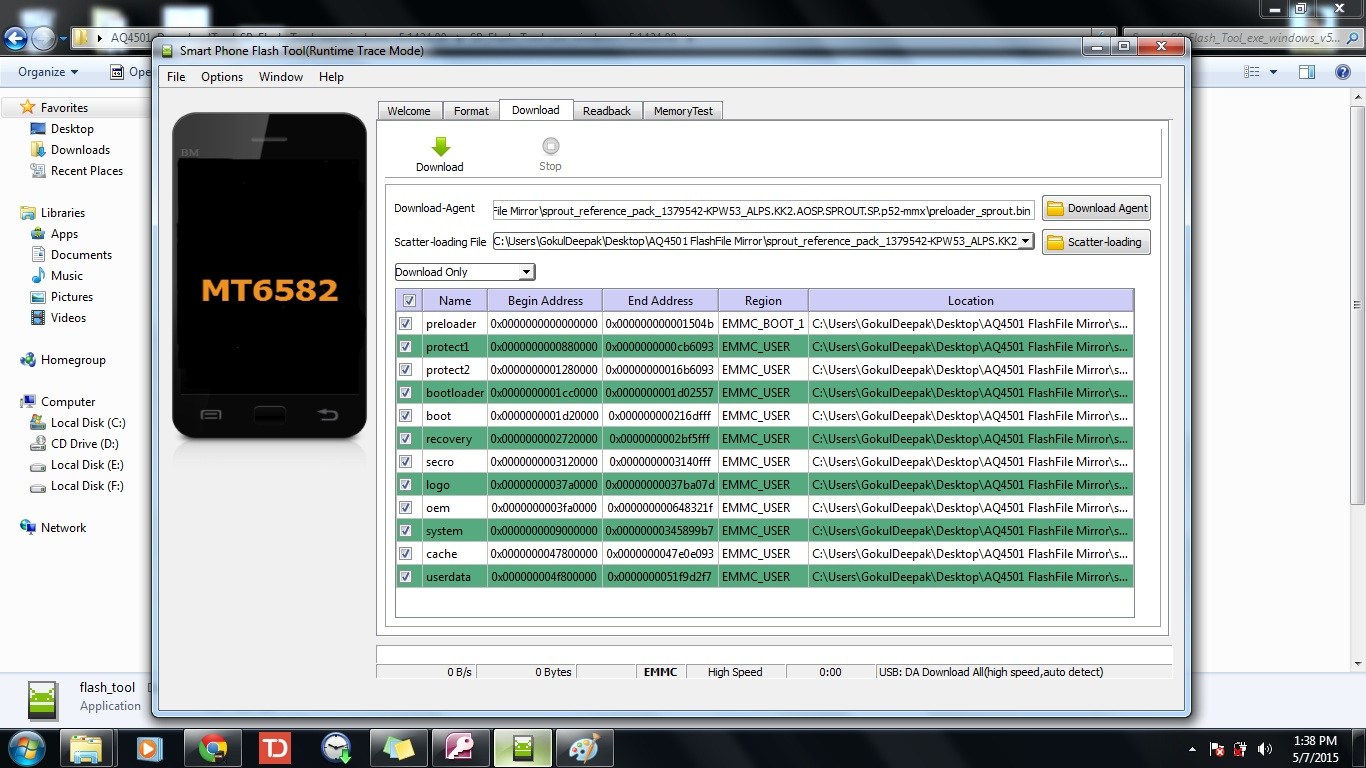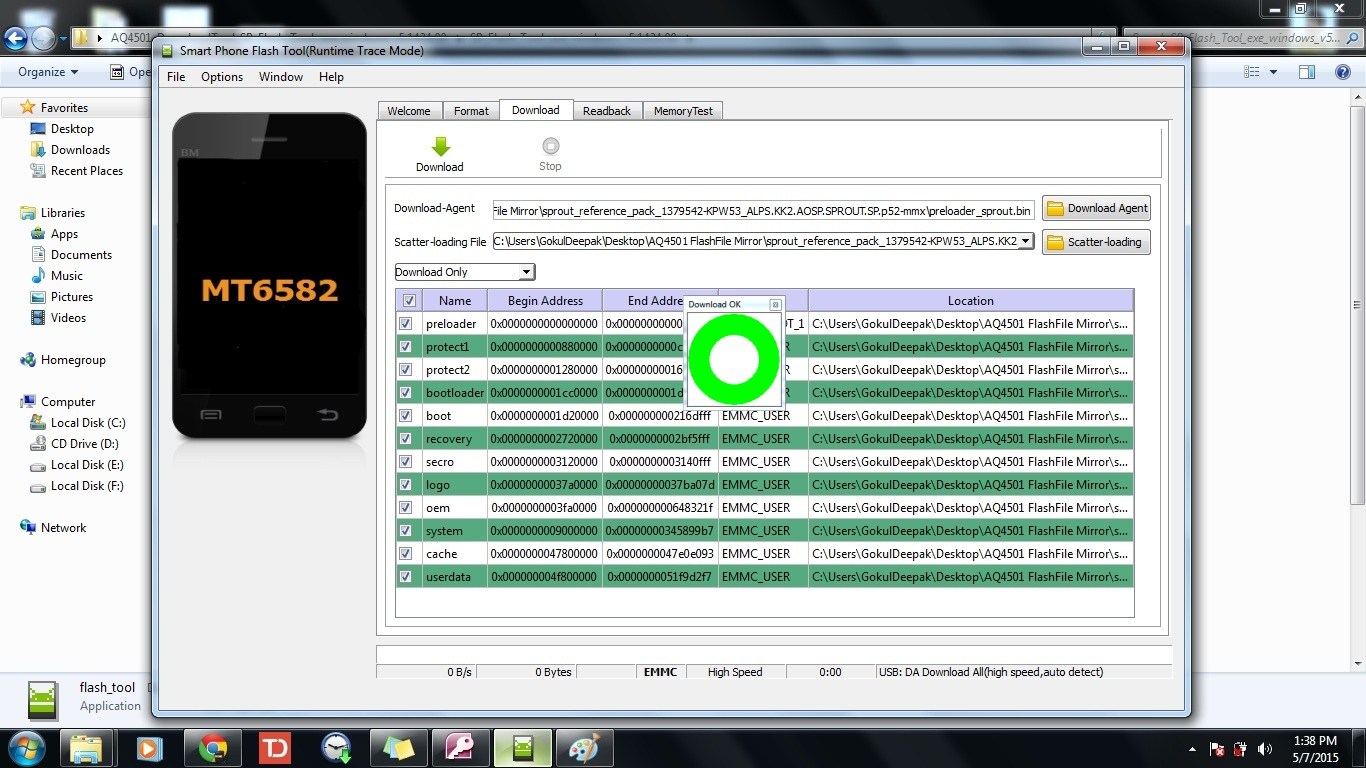I have been using WordPress for the past 10 years. Usually I will be writing small posts and so it was easy for me to post something in WordPress. But recently I have started to write some long essays and so I feel hard to edit in the WordPress. Even though WordPress editor is good and I have tried dozens of plugins for WYSIWYG. There was slight delay in loading the editor and it was not the fastest. I wanted to use some offline editor software or some applications which loads fast and easy to organize thousands of words. After a little search I started using Evernote. But there were lot of limitations in Evernote and so I have shifted to Google Docs which is % free unlike Evernote which is a freemium software.
Google Docs had some issues especially while cop paste content. The alignment of the text in WordPress was not the same as in Google Docs so it became a double time work to edit in google docs and to format in WordPress editor. 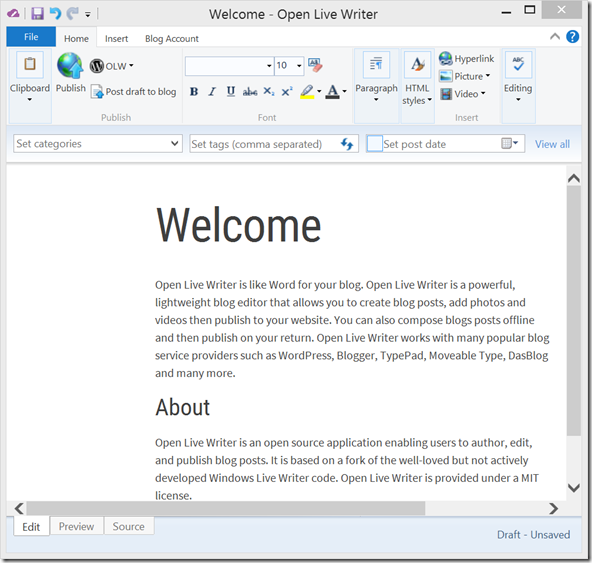
Finally I have found Windows Live Editor. But the problem with windows live editor is no recent updates for the application. There was no support for it. I can’t find a solution for windows 10. So I have shifted to Open Live Editor.
Pros:
- Easy Editing.
- No Need To Save while typing. Text will be saved Automatically.
- Need not have to save backup text separately.
- WYSWYG
- Supports Theme of our Blog so that you can get a preview of how it would look in our website.
- Can Attach Picture, Video
- Hyperlink supports to link our other posts
- Can set Categories, Add Tags, Change Post Dates
- Checks Spelling
- Supports Multi Platform like WordPress.com, WordPress, Blogger, Typepad etc.
- Supports Multi blog/ Website
- Can Publish from the editor.
- And beyond everything it is Free Free Free!!!
Cons:
Currently It supports only recent posts and not all the posts that we have posted in our Website/Blog. It would be nice If we can also edit old posts.
Does not counts number of words
By the way I’m Posting this using Open Live Editor